Making 3D Landscape Images with Adobe Generative Fill
.jpeg)
Transforming Portrait Images into Stunning 3D Landscapes for the Lume Pad 2: A Step-by-Step Guide
Learn how to transform your portrait images into mesmerizing 3D landscapes, perfect for display on the Lume Pad 2. This tutorial is tailored for creators looking to enhance their workflows and explore the full potential of 3D content creation. Let's dive into the world of Adobe's Generative Fill for optimizing images on Lume Pad 2’s LeiaPlayer app!
Why Landscape Images for Lume Pad 2?
Landscape images offer an expansive view, making them ideal for 3D displays like the Lume Pad 2. This format accentuates depth, immersion, and realism, essential for a compelling 3D experience. The Lume Pad 2, with its 2560x1600 resolution, is optimized to bring these landscapes to life, offering viewers a breathtaking, glasses-free 3D experience.
Step-by-Step Transformation
Step 1: Setting the Stage
First, create a new Photoshop file with the dimensions of the Lume Pad 2, which is 2560x1600 pixels. This size ensures that your image perfectly fits the display, maximizing the potential of the 3D effect.
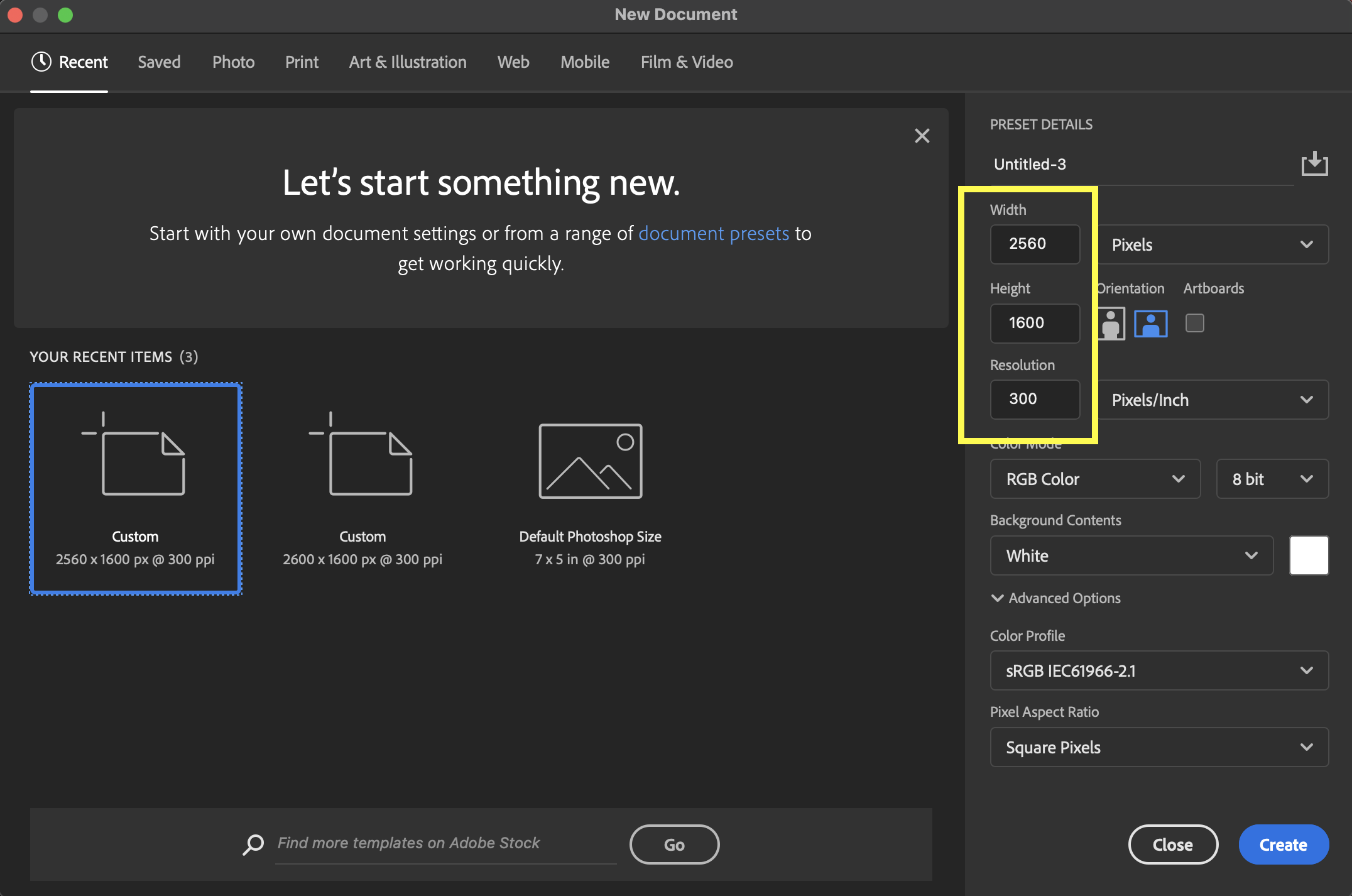
Step 2: Importing Your Portrait
Open the portrait image in Photoshop and place it onto the 2560x1600 artboard. This process maintains the original quality of your image while preparing it for transformation.
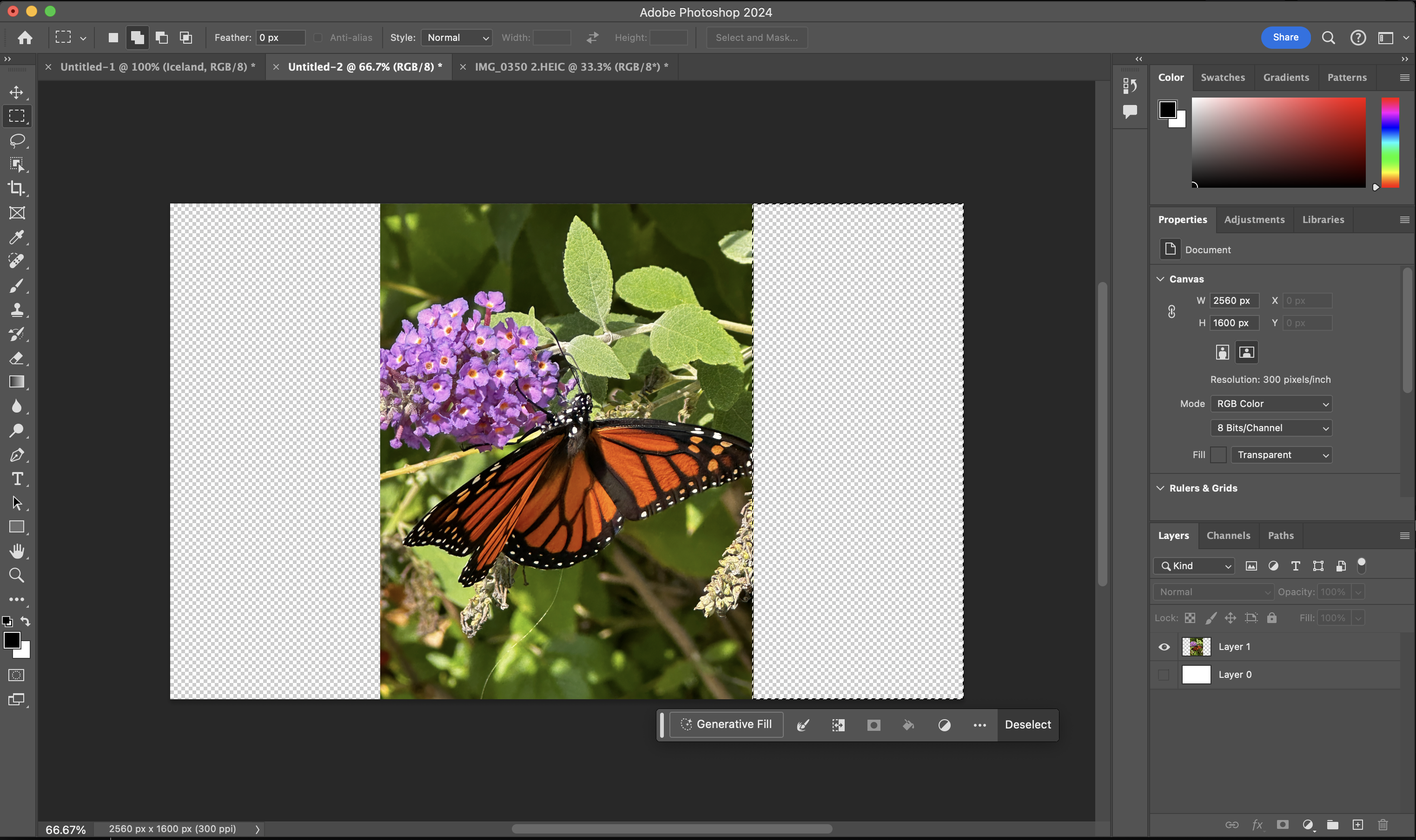
Step 3: Center and Balance
Center the portrait image on the artboard. This step is crucial for balance and symmetry, ensuring that the added landscape elements blend seamlessly with your original portrait.
Step 4: Expanding Horizons with Generative Fill
Use the marquee tool to create a rectangle on each side of the portrait. Select 'Generative Fill' and leave the input box empty. This allows Adobe's AI to intuitively generate extensions that harmonize with your portrait, creating a natural and cohesive landscape.
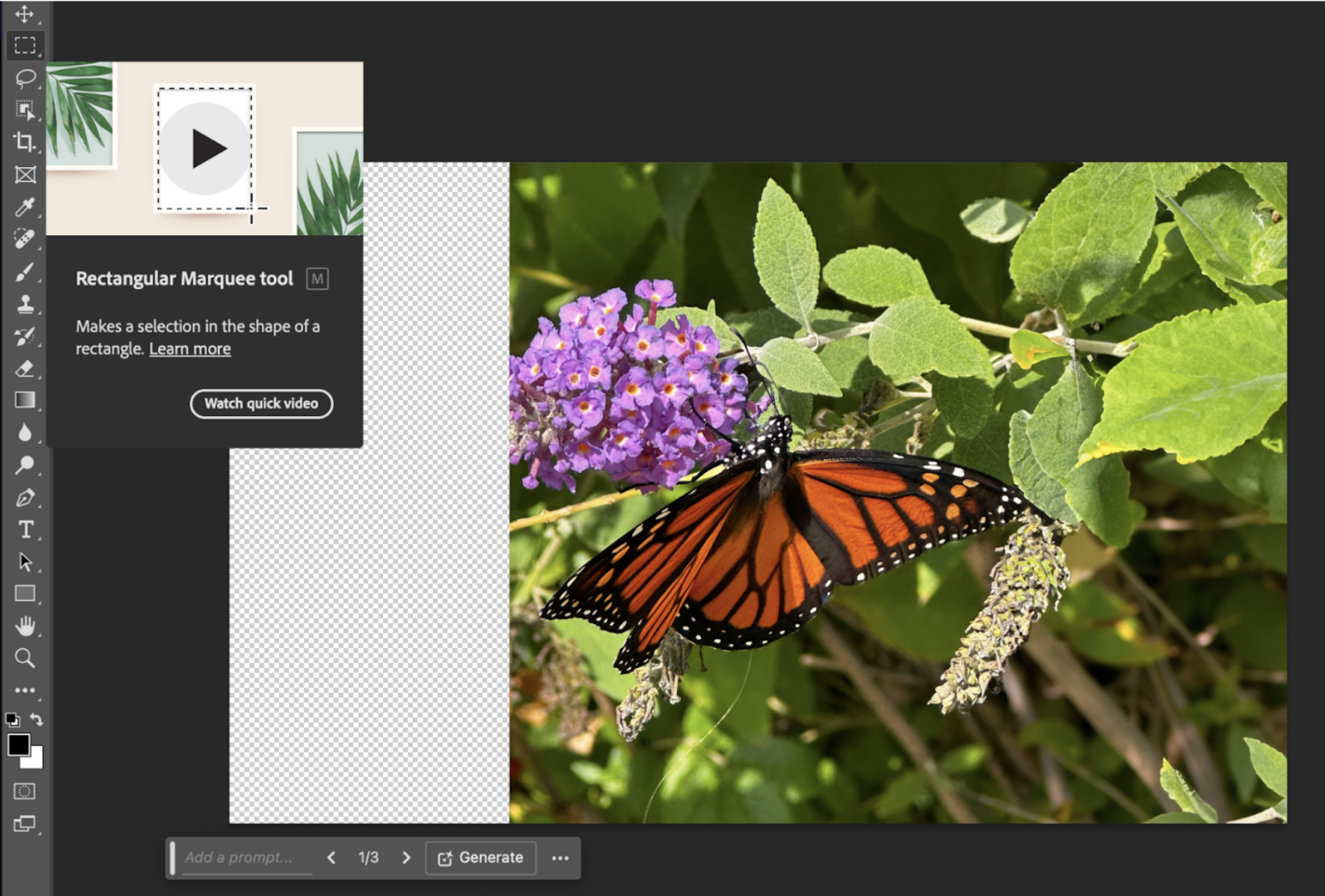
Step 5: Symmetry and Continuity
Repeat the generative fill process for each side of the portrait. This method ensures uniformity and continuity, crucial for a realistic 3D landscape.
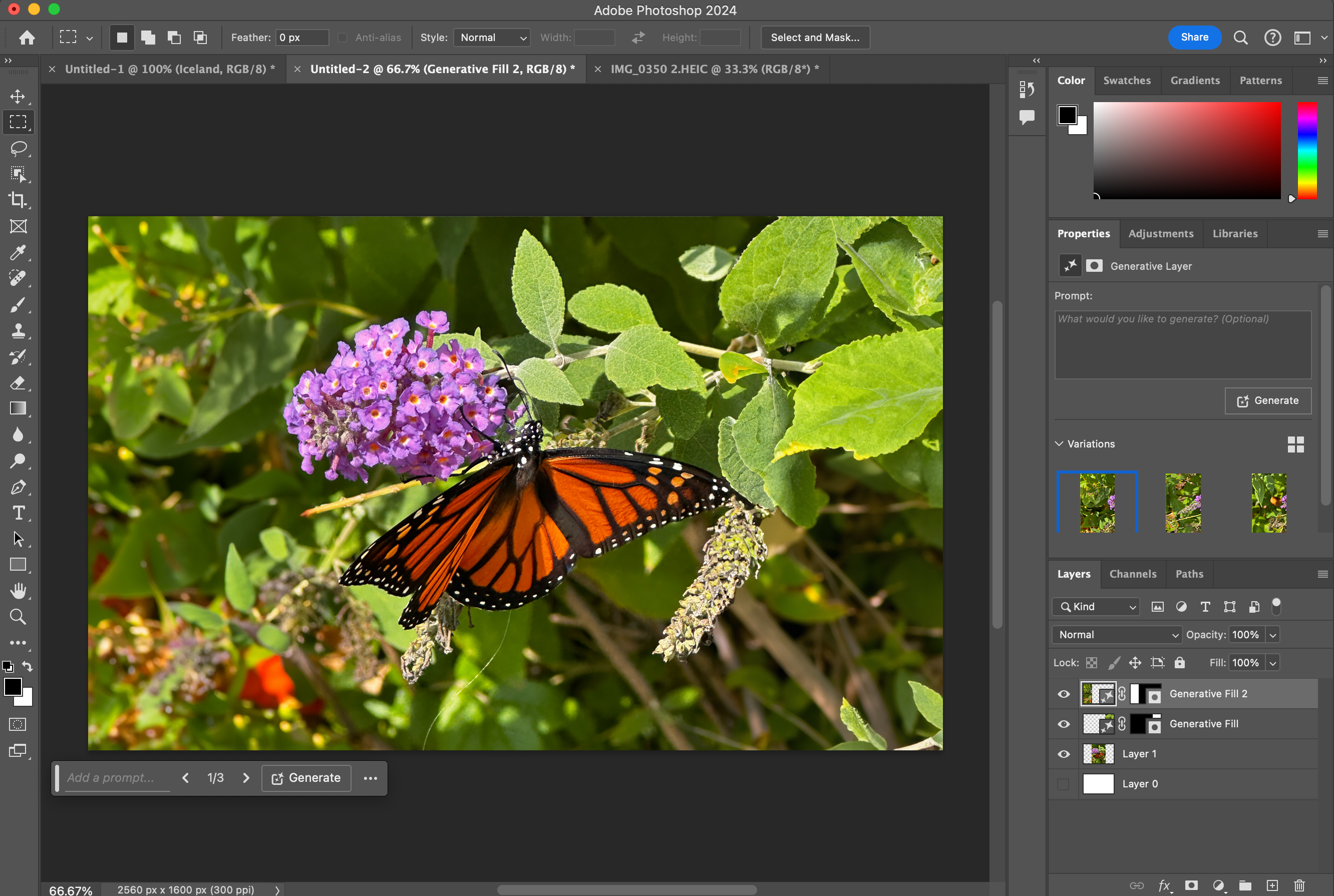
Step 6: Finishing Touches
Once satisfied with the results, export the image and load it onto your Lume Pad 2. Open the file in LeiaPlayer and simply tap the 3D button to witness your portrait transform into a stunning 3D landscape.
And there you have it! A simple yet effective way to transform portrait images into captivating 3D landscapes, perfect for viewing on the Lume Pad 2. This technique not only enhances the visual appeal of your images but also showcases the versatility and power of the Lume Pad 2 and LeiaPlayer.
For more creative inspiration, check out the work of Kim Alban, Jonathan Winbush, and Ashley Zelinskie!
Don't have a Lume Pad 2 yet? Save $500 on Lume Pad 2 for Black Friday from 11/24/23 through 12/1/23!
If you give this tutorial a try, be sure to tag us with your art @LeiaInc!
Happy creating!