How To Convert 2D Images into 3D with LeiaPix Converter
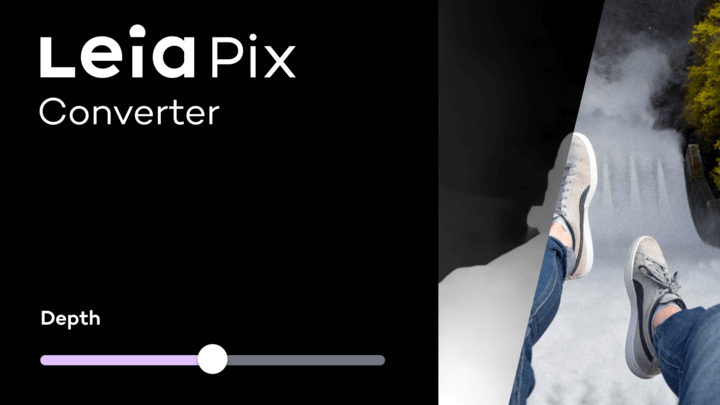
You have a lifetime of 2D photos and images you’ve collected or perhaps you are experimenting with generative art. It’s time to turn it into 3D art with our free tool, LeiaPix Converter. Easily add 3D depth to any image with a button push or go deep and edit individual layers – it’s all up to you.
Since we first released LeiaPix Converter at the end of 2021, we’ve added a number of fan-requested features. To show you exactly how easy it is to do for yourself here’s a quick guide. First, collect your favorite images and head over to the web app. It’s best to do this on a desktop.
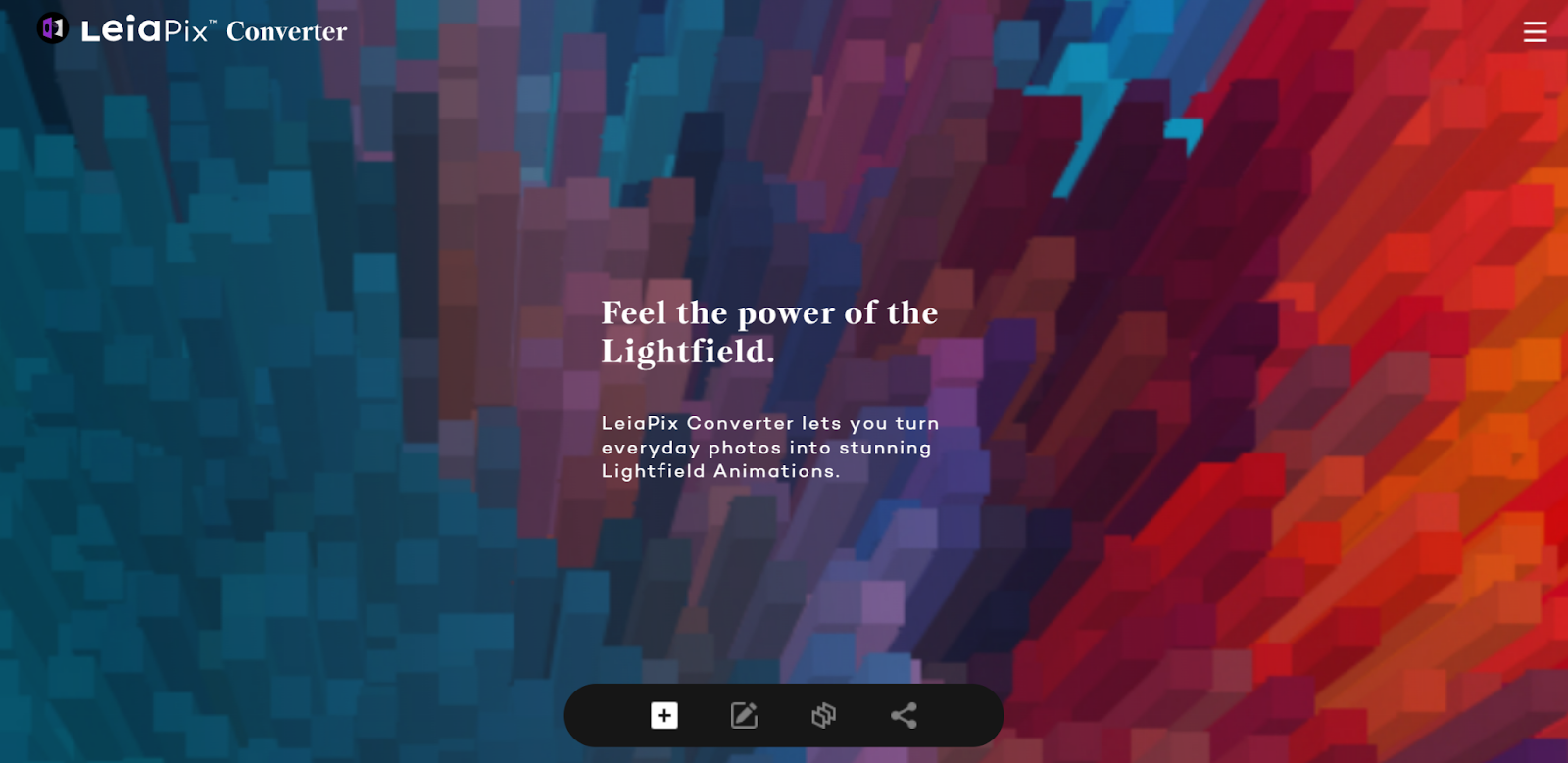
Upload your images by clicking the + button.
Our cloud-based AI reads the image and quickly generates an initial 3D depth map. If you like what you see, you can skip right to the Save / Sharing step and call it a day! However, if you want to dig in and adjust the depth map, there are settings available to adjust your image.
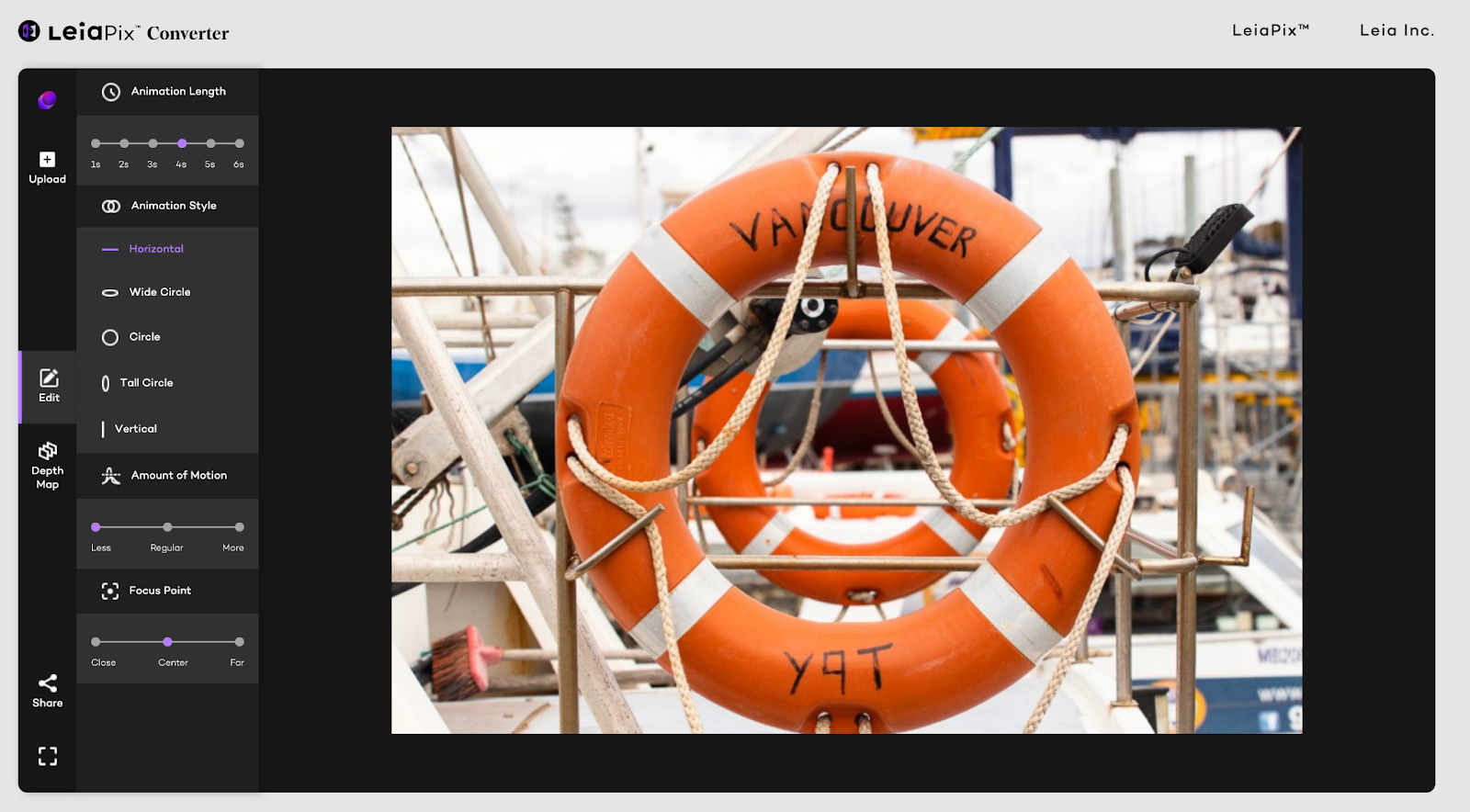
Create a 3D Animation
Not everyone has a 3D screen yet, so we created a fun way to share. It turns 3D depth map information into a customizable animation that shows multiple angles for those using 2D displays. Click the second image from the left - the one that looks like a pencil in a box - to get to it.
These options will let you set the length of the animation, the angles, and the rotation pattern of the image to get you the best effect possible. If you’re looking to create short animations for use in social media, we recommend that you set it to run for at least 4 seconds. Some social platforms need the animations to be several seconds long…and it also helps convey the 3D effect better.
Add a little depth to your art!

This is where it gets interesting. The third button – the one that looks like stacked layers – is where the magic happens. Here, you can see how the AI reads your image and then creates its 3D depth map. Want to put your own touch on it? Through the web interface, you can pinpoint specific parts of an image and adjust the depth map as you see fit. Push parts of your picture further back into the distance or elevate subjects so that they hover higher on-screen.
These tools are incredibly useful as you perfect the 3D effects on your images.
Picker. After selecting this tool, click on a portion of the picture so that it collects the depth data attached to that spot. Then you can “paint” that depth to another part of your image. This is perfect for when you want to group different elements in your 3D animation with the same level of depth.
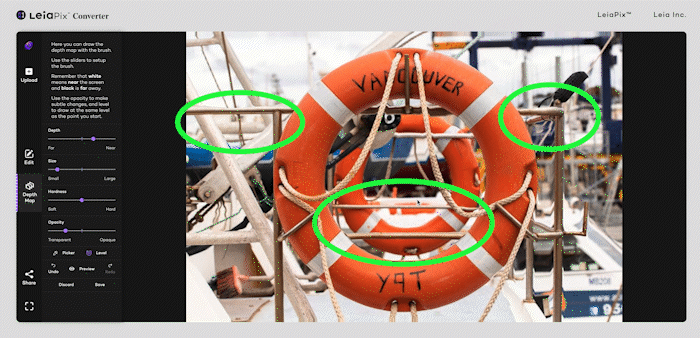
Level. Sometimes, the initial pass of an image doesn’t add depth where you want it. For example, maybe you want to emphasize a hat on the subject’s head. With this tool, it can level out and match the depth of the surrounding elements, leveling it out. This is also great on correcting straight lines that are bending between the background and foreground. For example, the boat’s railing in the distance was leveled out by picking the area and dragging in a straight line across.
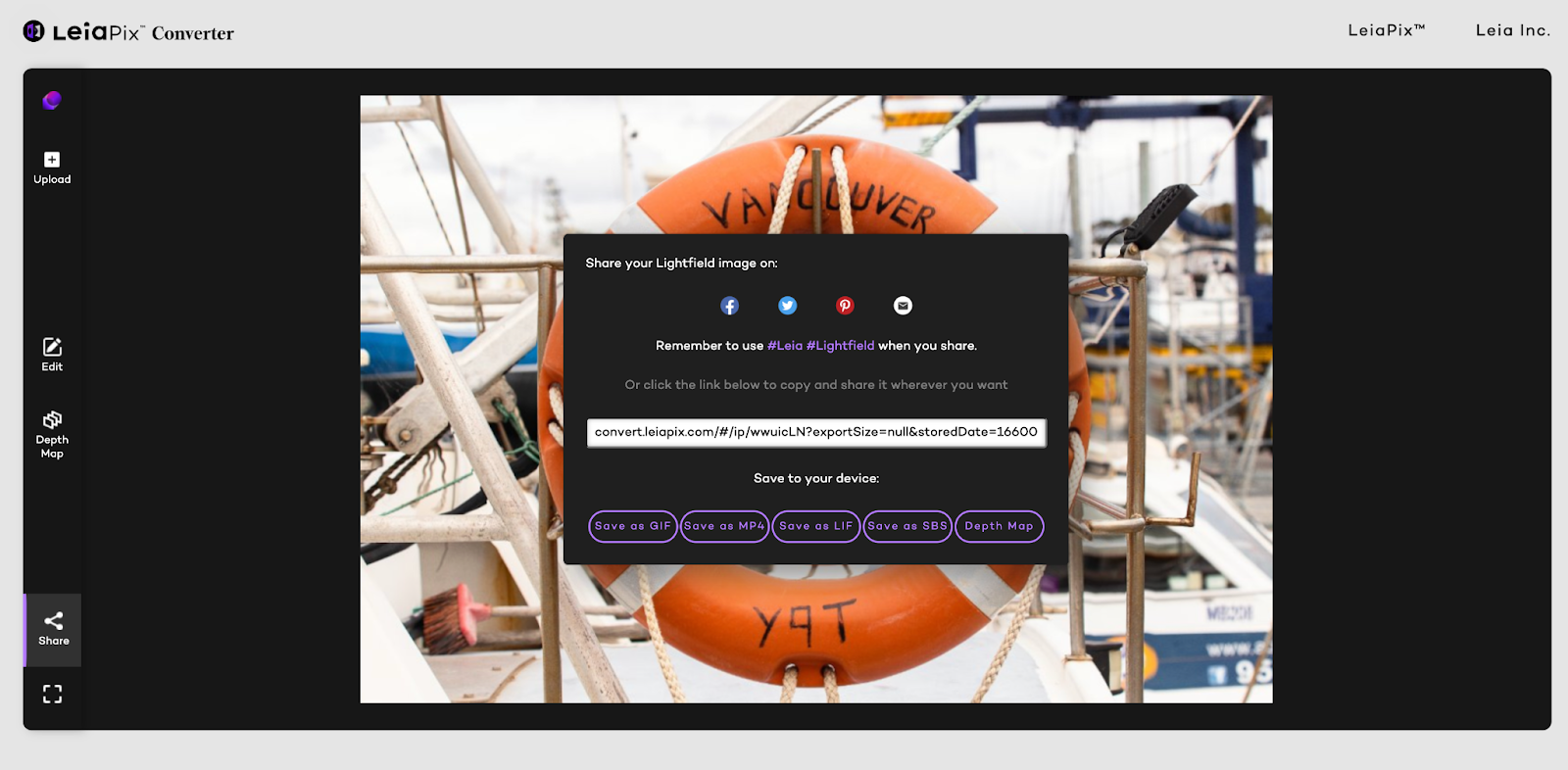


Download and share!
When you’re done, it’s just as easy to download your creation as an MP4 or animated GIF. We recommend saving out as an MP4 video for the highest possible resolution. You can always convert that to GIF form later. Or, you can take that Leia Image Format file to enjoy on any LitbyLeia device in full 3D Lightfield. We've even added the ability to export SBS files and depth map data!
Well, what are you waiting for? Tag us at @Leiainc to amplify your art!
Twitter | Instagram | Linkedin | Youtube
Explore your creativity today at https://www.leiapix.com/